One of the most powerful features of NServiceBus is the ability to replay a message that has failed. By the time a message reaches the error queue, it will have already progressed through multiple retries via the immediate retries and delayed retries process, so you can be sure that the exception requires manual intervention.
Often, this type of failure can be introduced by a bug that isn't found until the code is deployed. When this happens, many errors can flood into the error queue all at once. At these times, it's incredibly valuable to be able to roll back to the old version of the endpoint, and then replay the failed messages through proven code. Then you can take the time to properly troubleshoot and fix the issue before attempting a new deployment.
In this tutorial, we'll see how to use ServiceControl to monitor an NServiceBus system, and ServicePulse to replay a failed message.
To get started, download the solution, extract the archive, and then open the RetailDemo.sln file with Visual Studio.
Project Structure
The solution contains six projects. Similar to the one built in the NServiceBus Step-by-step tutorial, the ClientUI, Sales, Billing, and Shipping projects are endpoints that communicate with each other using NServiceBus messages. In addition, this tutorial introduces the PlatformTools project which launches a portable version of ServiceControl and ServicePulse.
The ClientUI endpoint mimics a web application and is an entry point in our system. The Sales, Billing, and Shipping endpoints contain business logic related to processing and fulfilling orders. Each endpoint references the Messages assembly, which contains the definitions of messages as POCO classes.
As shown in the diagram, the ClientUI endpoint sends a PlaceOrder command to the Sales endpoint. As a result, the Sales endpoint will publish an OrderPlaced event using the publish/subscribe pattern, which will be received by the Billing and Shipping endpoints. Additionally, the Billing endpoint will publish an OrderBilled event that will also be received by the Shipping endpoint.
In a real system, the Shipping endpoint should be able to take some action once it receives both an OrderPlaced and OrderBilled event for the same order. That is a good use case for a Saga and is outside of the scope of this tutorial.
Running the solution
The solution is configured to have multiple startup projects, so when you run the solution it should open:
- A console window for each messaging endpoint
- A console window for the Particular Platform tools
- A browser window for the ServicePulse application
In the ClientUI application, press P to place an order, and watch what happens in other windows.
It may happen too quickly to see, but the PlaceOrder command will be sent to the Sales endpoint, which will publish events to Billing and Shipping. The Billing endpoint will then publish an event to Shipping. The entire process concludes with these two log messages displayed by the Shipping endpoint, hinting at the need for a Saga:
INFO Shipping.OrderPlacedHandler Received OrderPlaced, OrderId = 96dfd084-2bb0-46c3-b939-046e3b911102 - Should we ship now?
INFO Shipping.OrderBilledHandler Received OrderBilled, OrderId = 96dfd084-2bb0-46c3-b939-046e3b911102 - Should we ship now?
Throwing an exception
Now, let's throw an exception that will cause a message to make its way to the error queue. For the purposes of this exercise, we'll create a specific bug in the Sales endpoint and watch what happens when we run the endpoint.
- In the Sales endpoint, locate the PlaceOrderHandler.
- Uncomment the line that throws the exception. The code in the project contains a
#pragmadirective to prevent Visual Studio from interpreting the unreachable code after thethrowstatement as a build error.
Now, run the solution.
- In Visual Studio's Debug menu, select Detach All so that the system keeps running, but does not break into the debugger when we throw our exception.
- In the ClientUI window, place an order by pressing P.
In the Sales window, you will see a wall of text ending with an error trace in red. This is where NServiceBus gives up on the message and forwards it to the error queue.
INFO Sales.PlaceOrderHandler Received PlaceOrder, OrderId = e927667c-b949-47ee-8ea2-f29523909784
ERROR NServiceBus.RecoverabilityExecutor Moving message '53ac6836-48ef-49dd-aabb-a67c0104a2a5' to the error queue 'error' because processing failed due to an exception:
System.Exception: BOOM
at <stack trace>
Note that the Sales endpoint did not peform any delayed retries. This is because retries have been disabled in the Sales endpoint's Program.cs file:
var recoverability = endpointConfiguration.Recoverability();
recoverability.Delayed(delayed => delayed.NumberOfRetries(0));
Since we are going to be causing a lot of messages to fail in this exercise, we'd prefer not to wait around for several rounds of delayed retries to complete.
Replay a message
Using ServiceControl and ServicePulse we can attempt to replay a message:
- Fix the Sales endpoint by commenting the
throwstatement. - Run the solution.
- Switch to the ServicePulse browser window and navigate to the Failed Messages page. Note how similar messages are grouped together for easier handling.
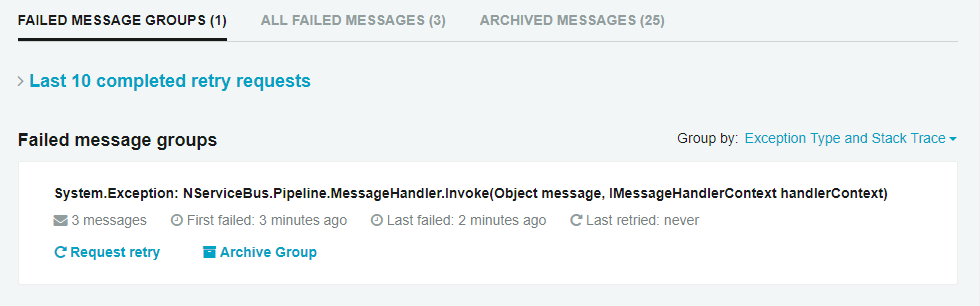
- Click anywhere in a message group box to see the individual failed messages in the group, including the exception message.
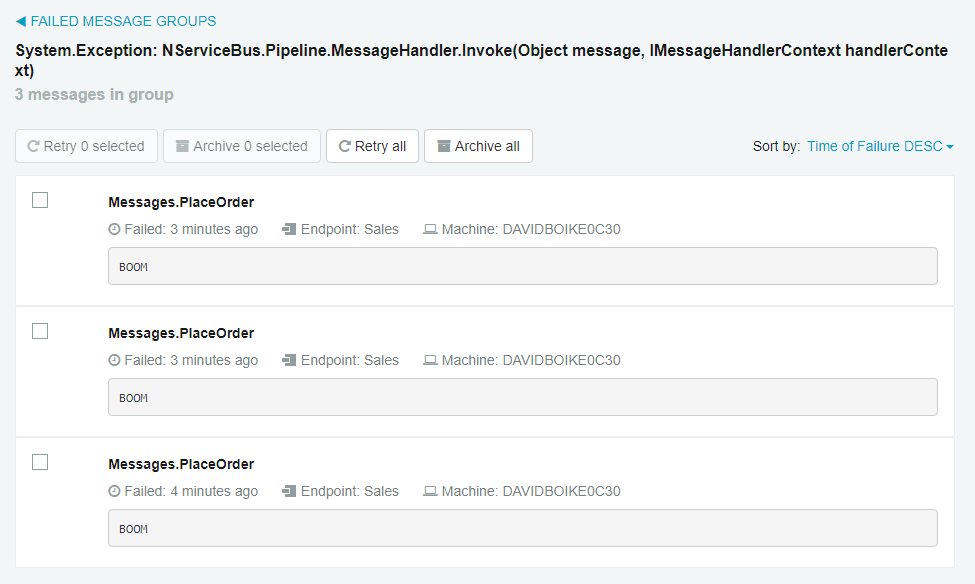
- Click on an individual message, and you will be able to see the stack trace for the exception, or switch tabs to see the message headers or message body.
- Click the Retry message button and watch what happens in the console windows.
- You can also back up to the Message Groups view and click Request retry to replay all the messages within that group at once. Note that ServiceControl executes message retry batches on a 30-second timer, so be patient. Eventually, the messages will be returned to their appropriate endpoints.
When the message is replayed in Sales, each endpoint picks up right where it left off. You should be able to see how useful this capability will be when failures happen in your real-life systems.
Summary
In this tutorial, we saw how to use the Particular Service Platform tools, ServiceControl and ServicePulse, to replay a failed message. With this ability, we can see the details of failed messages in ServicePulse and begin to troubleshoot what went wrong.
Perhaps the message had a previously unexpected input value which caused the bug to go undetected until the code entered production. With this knowledge in hand, we can go fix the code to validate these inputs or take some other sort of corrective action. Once the new code is deployed with the fix, we can replay the message and everything will flow through the system as if the error had never happened.
If you haven't yet, you should check out the NServiceBus Step-by-step tutorial, where you'll learn how to build the solution this tutorial is based on from scratch, while learning the messaging concepts you'll need to know to build even more complex software systems with NServiceBus.