This article details common problems encountered with the MSMQ Transport and how to resolve them.
Worker QMId needs to be unique
Every installation of MSMQ on a Windows machine is represented uniquely by a Queue Manager ID (QMId). The QMId is stored as a key in the registry, HKEY_LOCAL_MACHINE\. MSMQ uses the QMId to know where it should send acknowledgments and replies for incoming messages.
All the machines must have their own unique QMId. If two or more machines share the same QMId, only one of those machines can successfully send and receive messages with MSMQ. Which machine works changes in a seemingly random fashion.
The primary reason for machines ending up with duplicate QMIds is the cloning of virtual machines from a common Windows image without running the recommended Sysprep tool.
If there are two or more machines with the same QMId, reinstall the MSMQ feature to generate a new QMId.
See the MSMQ prefers to be unique blog post by John Breakwell for more details.
Messages stuck or not arriving
MSMQ uses store-and-forward to communicate with remote machines. Messages are stored locally, and the MSMQ service repeatedly attempts to deliver them to the destination queue on the remote machine.
Approaches for diagnosing messages stuck in the outgoing queue:
- Check the Outgoing Queues on each server involved while the problem is occurring. Each item represents a connection to a remote server. Items stuck here represent an inability to transfer messages to the remote server. The State and Connection History columns may point to a connectivity issue between servers.
- Ensure no optional MSMQ components are installed.
- Check the Microsoft support article MSMQ service might not send or receive messages after a restart. This details how an error in MSMQ's binding process for IP addresses and ports can cause one server to be unable to validate messages coming from another, causing them to be rejected.
- If servers are cloned from the same virtual machine image, this causes them to have the same
QMIdin the registry keyHKEY_LOCAL_MACHINE\, which interferes with message delivery. Use the workaround described in MSMQ prefers to be unique to reset theSoftware\ Microsoft\ MSMQ\ Parameters\ Machine Cache QMIdon an existing machine, but it is preferable to use Microsoft's Sysprep tool before capturing the virtual machine image. - Check if server or network firewalls are not blocking MSMQ or Microsoft Distributed Transaction Coordinator (MSDTC) ports or are dropping connections due to no activity.
MessageQueueException: Insufficient resources to perform operation
This exception may occur when trying to send messages to a machine that has been offline for a while, or the System is suffering from a larger than expected load spike, or when message queuing quota has exceeded its limit:
System.Messaging.MessageQueueException (0x80004005): Insufficient resources to perform operation.
at System.Messaging.MessageQueue.SendInternal(Object obj, MessageQueueTransaction internalTransaction, MessageQueueTransactionType transactionType)
Alternatively, the following will appear in the Windows Event Log:
Machine MSMQ storage quota was exceeded or there is insufficient disk space. No more messages can be stored in user queues. You can increase Message Queuing storage quota or purge unneeded messages by using Computer Management console. This event is logged at most once per 3600 seconds. To change this setting, set \HKLM\Software\Microsoft\MSMQ\Parameters\Event2183 registry value to desired time in seconds.
The cause of this exception is that the MSMQ has run out of space for holding on to messages. This could be due to messages sent that could not be delivered, or messages received that have not been processed.
Also, check the outgoing queues to see if messages sent to remote servers are received and processed. NServiceBus has dead letter queues enabled by default. Enabled dead letter queues results in messages remaining in the outgoing queue of the sender until they are not only delivered but also processed at the receiver. For more information, read MSMQ dead-letter queues.
Resolution
- Make sure that the hard disk drive has sufficient space.
- Disable the MSMQ storage limit if the disk still has plenty of space.
- Inspect the (transactional) dead-letter queue (TDLQ) under System Queues via QueueExplorer by Cogin as the built-in viewer for Windows has limitations.
- Dead-letter queues act as a recycle bin for other transactional queues. If other transactional queues have been purged, ensure the TDLQ is purged as well.
- Within the TDLQ, the Class column shows the reason the message arrived there. Common messages include "The queue was purged" or "The queue was deleted".
- Purge the content of the TDLQ/DLQ to free storage space.
- Inspect outgoing queues for messages that cannot be delivered due to connectivity issues, or machines that are unavailable or obsolete. Resolve connectivity issues to ensure queued outgoing messages will be delivered to the remote machine(s).
- If journaling is turned on, purged messages can be found in the journaling queue under System Queues. Ensure that journaling is disabled on each queue level, and only turn it on if needed for debugging purposes.
- Consider monitoring critical MSMQ Windows performance counters.
- Increase the MSMQ storage quota (archived MSDN article from betaarchive.com)
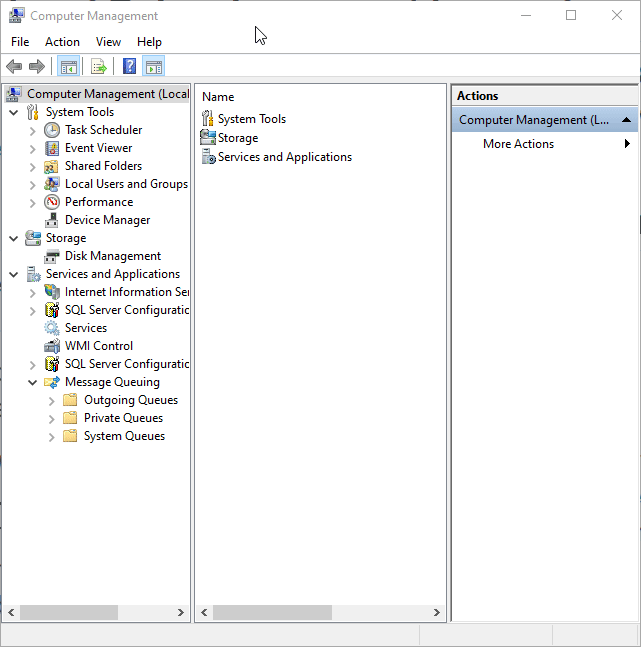
On production servers, uninstalling MSMQ deletes all queues and messages, which may contain business data. Do not attempt uninstalling MSMQ unless message loss is acceptable.
For more information on this error, see John Breakwell's article in MSDN.
MessageQueueException (0x80004005): Message Queue service is not available.
This exception may occur if the MSMQ service is stopped or crashed.
Resolution
- Ensure that Windows Service Restart Recovery is enabled to restart Windows services automatically when they stop or crash.
- For every endpoint configure dependencies on the MSMQ service. The endpoints will then be automatically stopped/restarted in case the MSMQ service is restarted. Note the endpoints will be restarted only if the MSMQ service is restarted, but not if it's only stopped or only started.
- If self-hosting, ensure that the critical error handling is configured correctly and custom callback method has been provided.
Virtual Private Networks (VPN)
MSMQ cannot dynamically detect network interfaces. If a connection to a VPN is established after the MSMQ service starts, a restart of the MSMQ service is required. Once it starts with the interface, the VPN is free to disconnect/reconnect whenever it wants.
It is recommended to have batch setup scripts that run on server startups to connect the VPN, which then restarts the MSMQ service automatically.
Network Load Balancing cannot be used
While non-transactional messaging in a Network Load Balancing (NLB) environment is possible, it is much harder to achieve load-balancing in transactional MSMQ. Microsoft provides a detailed answer.
Number of messages in Outgoing queues has a high value
Outgoing queues show three values:
- Number of messages
- Unacknowledged (msgs)
- Unprocessed (msgs)
By default, Number of messages shows the count of messages that have not yet been delivered or processed. It does not indicate the number of messages that still need to be sent. Calculate the number of unsent messages by subtracting Unprocessed (msgs) from Number of messages. This means that if an endpoint at the recipient is stopped or slow, the messages remaining to be processed are included in this count.
When MSMQ dead-lettering is disabled Number of messages will only indicate the number of messages remaining to be delivered. Unprocessed (msgs) will always show the value 0 when dead lettering is disabled.
For more information, see MSMQ dead-letter queues.
Monitoring MSMQ
The following precautions can be taken to monitor the health of MSMQ in a production environment:
- Monitor all (transactional) dead letter queues.
- Monitor the disk space available to MSMQ.
- Monitor MSMQ performance counters:
- MSMQ Service / Total bytes in all queues
- MSMQ Service / Total messages in all queues
Define thresholds for the performance counters. Then create alerts that are triggered when the thresholds are exceeded. The alerts can be integrated with monitoring suites like Solarwinds, New Relic, SCOMM, or similar tools.
To determine useful thresholds, determine what values are typical for the specific environment to act as a baseline. This helps detect and address potential issues early, e.g. before MSMQ reaches its limits in regard to disk and memory usage.
Virus scanners
Ensure that the relevant MSMQ folders are excluded from virus scanning. Virus scanners can prevent certain file actions from happening.
Useful links
- MSMQ on Windows Server 2008
- List of MSMQ articles
- Changing the MSMQ Storage location
- Technet content for troubleshooting MSMQ on Windows 2008
- Publicly available tools for troubleshooting MSMQ problems
- MSMQ service might not send or receive messages after a restart
- MSMQ Errors and Events
- Troubleshooting MSDTC issues with the DTCPing tool