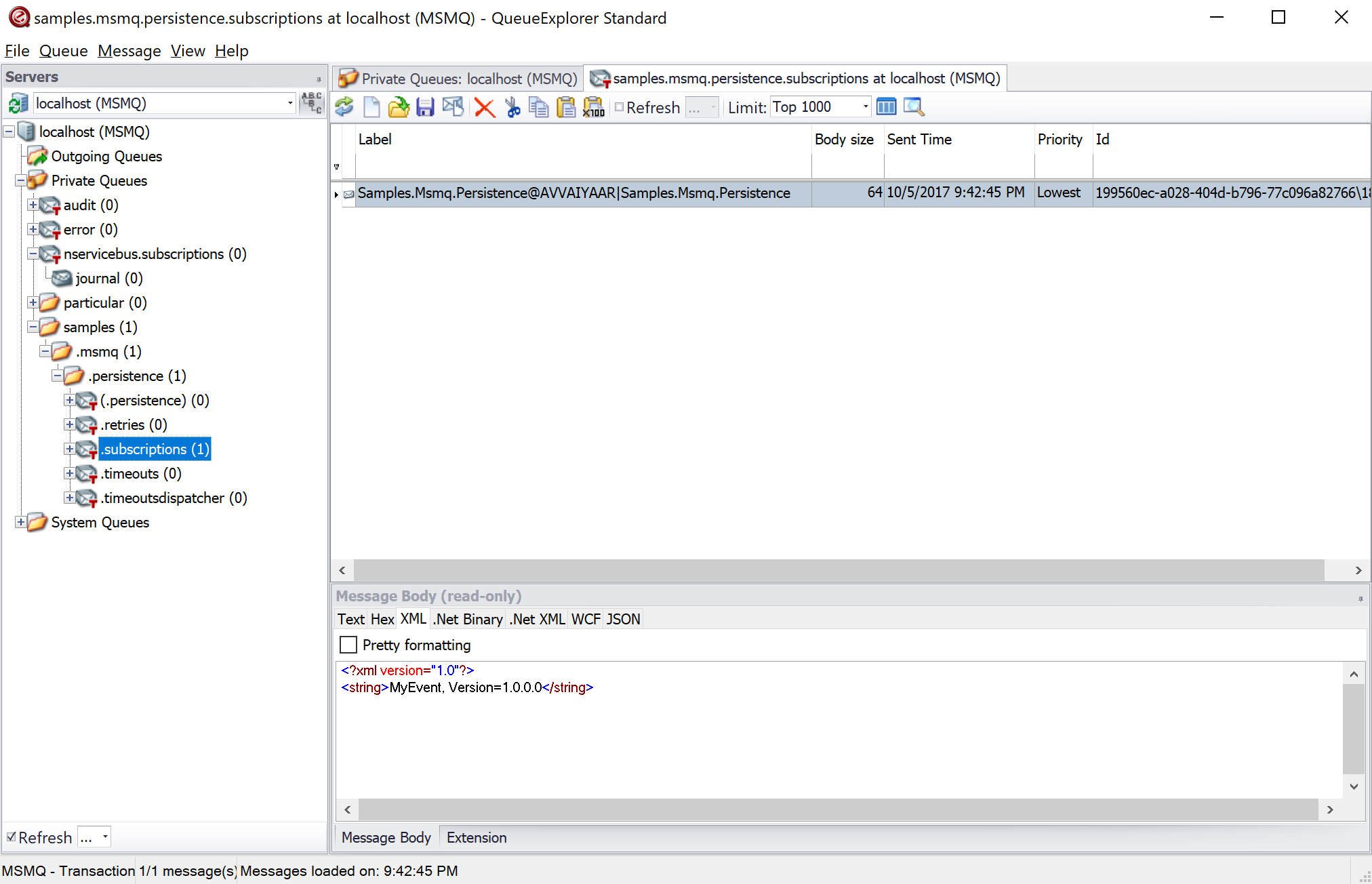This is part of the NServiceBus Upgrade Guide from Version 6 to 7, which also includes the following individual upgrade guides for specific components:
Transports
- Migrating MSMQ subscription messages
- Azure Service Bus Transport (Legacy) Upgrade Version 7 to 8
- Azure Storage Queues Transport Upgrade Version 7 to 8
- RabbitMQ Transport Upgrade Version 4 to 5
- SQL Server Transport Upgrade Version 3 to 4
Persistence
Hosting
Other
If a subscription queue is not configurate when using MSMQ subscription storage in NServiceBus versions 5 and 6, the subscription storage queue automatically defaults to NServiceBus.. However, as this queue name is not endpoint specific, endpoints deployed to the same server could potentially share the same subscriptions queue which is not a good practice.
Therefore, starting from NServiceBus.Transport.Msmq version 1, if a queue called NServiceBus. is detected, an exception will be thrown to prevent potential loss of messages.
To move messages from the NServiceBus. queue to the new queue, refer to the instructions outlined below.
Create the subscriptions queue
Create a transactional queue called .Subscriptions, substituting the actual name of the endpoint. This can be done by with PowerShell scripts, Windows MMC Snap-in, or other tools like QueueExplorer. When creating queues manually using other tools, ensure that the queues are marked transactional.
Using PowerShell
Use the CreateQueue function that's part of CreateQueues.. This PowerShell script comes with the NServiceBus.Transport.Msmq NuGet package and is copied to a subfolder called NServiceBus. in the output folder of any project referencing it. Browse to the output folder to locate the scripts, for example, bin\.
- Load the
CreateQueues.PowerShell script and run theps1 CreateQueuefunction as shown below:
# CreateQueue -QueueName "EndpointName.Subscriptions" -Account $env:USERNAME
Move the subscription messages
Once the new queue is created, use a tool like QueueExplorer to locate the messages in the NServiceBus. queue and move them to the newly created subscriptions queue. If the NServiceBus.queue is shared among multiple endpoints, select only the messages intended for the endpoint that is being upgraded to the NServiceBus. package. Identify which messages must be moved by inspecting the message body and looking for the event information and by inspecting the subscriber queue name in the LABEL column.
Select the identified messages in the right-hand pane, then right-click and select Cut. Now select the newly created subscriptions queue by clicking on the name of the queue. Right-click on the messages pane and select Paste to move the messages.
Once all the subscription messages have been moved, delete the NServiceBus. queue.
If more than one endpoint is sharing the same queue, ensure that individual subscription queues are first created and all the relevant messages are either moved or copied to the appropriate newly-created queues before deleting the NServiceBus. queue. QueueExplorer can also be used to copy messages, if a copy of the same subscription message must be added to more subscription queues.